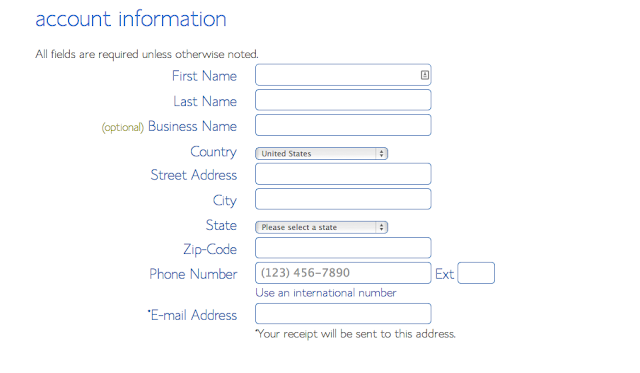JR Minor
How To Make Your Own Website For Only A Few Bucks A Month!
Have
you ever thought about creating your own awesome website or blog? It
really isn’t that hard if you follow a few steps and it’s
not really expensive either! You can start a
website in less than 30 minutes for less than $100.0 a year and be on
the web today! Even if you don't have a lot of experience!
Here are a few simple steps to find a great domain name,
get it hosted on the web for less than $5.00 a month, and use free
website builder software to make a professional website in minutes.
Of course you will have to put in your own content but that can be as
simple as taking a picture with your phone and writing a few words
explaining it!
I
would recommend that you find a name that is about your interest (CB
Radio, Crafts,
Gardening, etc.) and
get a dot com
or dot net
if you can! I would not recommend using your personal name but rather
your business or shop name! Example:
www.shrinersclub31.com
Find Your Perfect Domain Name
*
First write down a few key words on paper that pertain to your
subject
*
use a website that searches and suggests domain names by your choice
of words. These sites will also tell you whether the name is
available and in .com .net .etc
When
you find one do not purchase it unless that is all you want to do at
the time. The reason not to buy is that when you purchase web hosting
(Place where your site resides) most hosting companies give you a
free domain when you buy hosting!
*
There are several places to find good domain names that aren't taken
or ones that cost an arm and a leg! You can find these by typing
"find domain name: in google, or you can use one of my favorites
like
Choosing A Web Host!
Once
you have found your perfect domain name it's time to choose a hosting
company. I recommend Bluehost
because it is inexpensive, very fast, reliable, and has good support
service! The rest of this post will assume that you are using
Bluehost and show you step by step how to set it up!
Getting A Free Domain Name And Hosting at The Same Time!
Begin
by Clicking This Link for Bluehost - As you can see we are have this
website using it and we get a small discount for recommending it! So
be sure to use this link and it will help us without costing you a
cent more!
Click Here To Begin: BlueHost Web Service
Click
on the GET STARTED NOW
button from the Home Page
I
would start out with the Basic
Plan first and if your site gets
really large later on you can always upgrade without having to change
anything on your site!
Choose
the Left Box
and enter the domain name you found from the search above. If you
already have purchased a domain name, type it into the Right Box.
Don't forget to change the .com to whatever your domain name is!
Fill
in your correct information because it will be hard to correct if you
don't later. Put in your Business Name or Club
Name if you want it to be a business or
club!
I
would recommend choosing the 36 Month Plan here and Not adding the
other services at this time. You will get the lower price for hosting
and you can always add the other services if you think you need them
later!
Fill
in your Credit Card Information and be sure to check the "I
Confirm" and "Next"
at the bottom! Note: If you don't have a Credit Card or just don't
want to use one, go to Walmart or a similar store and look for a
"Vanilla Gift Card"
for $200.00. I would not
recommend buying any other type card because many of them don't allow
web purchases, or some have to be registered! To use up the rest of
the money on the card buy something in the stores such as groceries
or gas. This way you don't have to put any financial information on
the web or maybe you just don't have a card at all!
Bypass
buying any other services at this time and click the Complete Button!
You can always add these later if you think
you need them!
Congratulations
you now have a Domain Name and Web Hosting!
Click the Create Password and WRITE IT DOWN along with your email login.
Click the Create Password and WRITE IT DOWN along with your email login.
Use
a special character, a capital letter, and some numbers you remember
for your password!
Click
the Green
Create Button and WRITE PASSWORD
DOWN.
Now
log back into your account using the Name and Password you created
above!
At
this point you can choose "Do it For Me" or "I Can Do
It" - This is up to you! You may just
want to click the “Do it For Me” and the system will create a
Word Press Site for you. WordPress is Free and most themes are Free.
If you choose the "I Can Do It" Button
I will show you how here!
From
the bluehost home screen, drop down to "My Sites" and click
"Create Site"
Type
in a Site Name (does not have to be your domain name) and a short Tag
Line of what you site is about! Click Next
Click
on your sites Domain Name and Click Next - Your new Word Press
Website will be created!
If you chose "Do It For Me" above you will see this Mojo Screen. Click the "Browse All Themes" and choose one of the Free ones that you want your site to look like. Remember that you can change the look, feel , colors of just about any theme you pick. If that theme doesn't fit your needs you may also choose another one at will so don't worry about that now!
To
log into your new site be sure to write down your Word Press Login
Information and you can access it two ways. Type in
You
can also login if you loose your password by going to
login in with your main Bluehost domain name and password -
then click "My Sites"
then click "My Sites"
Choose A Theme!
Congratulations!
You now have a presence on the Web! Your site will probably take
about a day to get populated around the world to all of the web
servers. After that, anyone will be able to see your website by
typing in the web address you chose. You can then begin building the
feel and look of the site to your preferences. If you don’t like
the theme you chose at first, click on themes from your WP dashboard
and choose another one. It’s just that easy!
YouTube Videos Will Teach You How To Use WordPress!
To
complete you full website you can choose from a myriad of free themes
to change the look and feel of the site to anything you want! This is
Not covered in this tutorial but you can find hundreds of free step
by step WordPress How To's on You-tube!
How To Make You Own Website
 Reviewed by WebTrader24
on
6:43 PM
Rating:
Reviewed by WebTrader24
on
6:43 PM
Rating:
 Reviewed by WebTrader24
on
6:43 PM
Rating:
Reviewed by WebTrader24
on
6:43 PM
Rating: